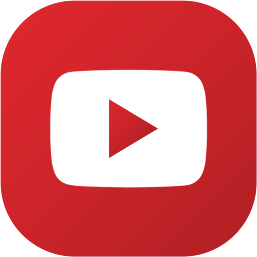MultCloud | Migrate Google Drive to Another Account with Ease.
Tired of juggling multiple Google Drive accounts? Want to declutter your primary drive or simply switch to a new account? You're not alone. Migrating Google Drive to another account doesn't have to be a difficult undertaking. We'll take you step-by-step through the procedure in this tutorial using MultCloud, a potent cloud management application that makes the whole migration process simple.
Understanding the Need for Google Drive Migration
Before diving into the migration process, let's explore why you might want to move your Google Drive to a different account.
Why Migrate Your Google Drive?
There are several compelling reasons to migrate your Google Drive:
Freeing Up Storage Space: Although Google Drive has a lot of room, documents, videos, and photographs can eat it up rapidly. Important drive space can be freed up on your primary drive by moving outdated or seldom used data to a secondary account.
Account Consolidation: Organizing files on many drives can be a pain if you have several Google accounts. Organizing and gaining access to your files is made easier when you combine them into one account.
Data Security Issues: Although sensitive data stored on Google Drive is generally safe, moving it to a different account can offer an additional degree of security.
Challenges of Manual Migration
Manually migrating your Google Drive involves downloading files, uploading them to a new account, and potentially dealing with file structure issues. This process can be time-consuming, error-prone, and frustrating.
Introducing MultCloud: Your Migration Ally
MultCloud is a revolutionary solution for cloud administration. You can easily move data across several cloud storage services, such as Google Drive, Dropbox, OneDrive, and many more, with this user-friendly platform.
What is MultCloud?
MultCloud, as a program that runs in the cloud, makes file management across several cloud storage systems easier. It serves as a central center for file access, management, and transfer, eliminating the need for laborious downloads and uploads.AOMEI Backupper Professional 1 Year + 1TB Cloud
 |
| What is MultCloud |
Seamless Cloud Transfer: The way of move files between cloud storage providers are remarkably simple thanks to MultCloud.
Extensive Cloud Support: It is compatible with your favorite options and supports a variety of cloud storage services.
Data Security and Privacy: MultCloud prioritizes data security and privacy, safeguarding your files with robust encryption and privacy controls.
User-Friendly Interface: People with varying technical skills can use the platform because of its intuitive structure.
Step-by-Step Guide to Migrating with MultCloud
Now that you understand the benefits of MultCloud, let's dive into the migration process.
Step 1. Creating a MultCloud Account
Getting started is simple. Visit the MultCloud website and create a free account.
 |
| Creating a MultCloud Account |
Step 2. Adding Your Google Drive Accounts
Once you've created an account, add both your source and destination Google Drive accounts to MultCloud. This allows the platform to access and manage your files.
 |
| Adding Your Google Drive Accounts |
Step 3. Choosing Files and Folders for Migration
MultCloud offers flexibility in selecting files and folders for migration. You can choose to migrate specific files, entire folders, or even your entire Google Drive.
Selective Migration: You can transfer individual files or folders, or you can utilize filters to narrow down your options.
Migrating Entire Drive: This option allows you to transfer every file from your source drive to the destination drive.
 |
| Choosing Files and Folders for Migration |
Step 4. Configuring Migration Settings
Before initiating the migration, you can customize various settings:
Scheduling Migrations: You may conveniently organize the process by setting the migration to begin at a certain time.
 |
| Scheduling Migrations |
Overwrite Options: Define the destination drive's behavior for identically named files. You have the option to rename, skip, or overwrite files.
File Filtering: To optimize the transfer process, you can filter files according to size, type, or other parameters.
 |
| File Filtering |
Step 5. Initiating the Migration Process
Once you've configured the settings, click the "Transfer Now" button to begin the migration. MultCloud will handle the transfer efficiently in the background.
Step 6. Monitoring and Completion
 |
| Task List |
You can monitor the progress of the migration in the MultCloud dashboard. Once the transfer is complete, you'll receive a notification.
Tips for a Smooth Migration
To ensure a seamless migration, consider these tips:
Preparing Your Data: Organize your files and folders before migration to maintain a clear structure on your destination drive.
Estimating Migration Time: The migration time depends on the size of your files and your internet speed. Plan accordingly.
Troubleshooting Common Issues: If you encounter any problems, refer to MultCloud's support resources or contact their customer service.
Beyond Google Drive: MultCloud's Versatility
MultCloud's capabilities extend far beyond Google Drive migration. You can use it to:
Easily Move Files Between Various Cloud Services: You can effortlessly move files between OneDrive, Dropbox, Google Drive, and other compatible cloud services.
Back Up Your Data: Copy your vital documents to several cloud storage platforms to create backup copies of them.
Sync Data Across Clouds: For convenient access, make cloud-to-cloud sync to keep data synchronized in real time.
Conclusion
With the correct tool, moving your Google Drive to a different account can be a simple process. For file transfers, MultCloud provides an easy-to-use and effective alternative to manual procedures. This article will walk you through the process of properly migrating your data so you can take advantage of a simplified cloud storage configuration.