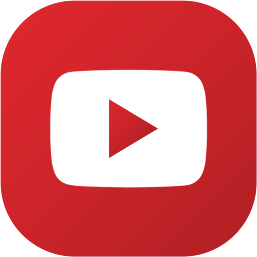Employee Desktop Live Viewer is a powerful tool for businesses and organizations that want to monitor the activity of their employees in real-time. With this software, you can view the screens of all the computers in your network, as well as track their keystrokes, mouse movements, and other activities. This can be incredibly useful for a number of reasons, including:
Improving productivity: By monitoring employee activity, you can identify areas where they may be struggling or spending too much time, and offer assistance or guidance to help them work more efficiently.
Detecting and preventing cyber threats: With Employee Desktop Live Viewer, you can identify and address potential security risks in real-time, helping to protect your business from cyber attacks.
Maintaining compliance: Depending on your industry, you may be required to comply with certain regulations or standards. Employee Desktop Live Viewer can help you meet these requirements by providing a record of employee activity for auditing purposes.
Managing remote teams: If you have employees working remotely, Employee Desktop Live Viewer can help you ensure that they are staying on track and completing their tasks as required.
Overall, Employee Desktop Live Viewer is a valuable tool for businesses and organizations looking to improve productivity, security, and compliance. It can help you get the most out of your employees, while also protecting your business from potential risks. So, it is a must have software for any organization to keep track of their employees.
Who should use the Employee Desktop Live Viewer?
Employee Desktop Live Viewer can be used by a wide range of businesses and organizations, including:
Small and medium-sized businesses: If you have a small or medium-sized business, you may want to use Employee Desktop Live Viewer to help improve productivity and efficiency among your employees.
Large enterprises: For larger enterprises, Employee Desktop Live Viewer can be a useful tool for monitoring the activity of multiple employees across multiple locations.
Government agencies: Government agencies may use Employee Desktop Live Viewer to ensure compliance with regulations and standards, as well as to protect against cyber threats.
Educational institutions: Schools and universities may use Employee Desktop Live Viewer to monitor the activity of students and faculty, as well as to ensure compliance with regulations and standards.
Non-profit organizations: Non-profit organizations may use Employee Desktop Live Viewer to improve efficiency and productivity among their employees, as well as to ensure compliance with regulations and standards.
Overall, Employee Desktop Live Viewer is a useful tool for businesses and organizations of all sizes and industries that want to monitor the activity of their employees in real-time. It can help improve productivity, detect and prevent cyber threats, maintain compliance, and manage remote teams.
What are the pros and cons of Employee Desktop Live Viewer ?
Pros of Employee Desktop Live Viewer:
Improves productivity: By monitoring employee activity, you can identify areas where they may be struggling or spending too much time, and offer assistance or guidance to help them work more efficiently.
Detects and prevents cyber threats: With Employee Desktop Live Viewer, you can identify and address potential security risks in real-time, helping to protect your business from cyber attacks.
Maintains compliance: Depending on your industry, you may be required to comply with certain regulations or standards. Employee Desktop Live Viewer can help you meet these requirements by providing a record of employee activity for auditing purposes.
Manages remote teams: If you have employees working remotely, Employee Desktop Live Viewer can help you ensure that they are staying on track and completing their tasks as required.
Cons of Employee Desktop Live Viewer:
Privacy concerns: Some employees may feel that their privacy is being violated by the use of Employee Desktop Live Viewer. It is important for businesses to be transparent about their use of the software and to establish clear policies regarding employee monitoring.
Technical issues: There is the potential for technical issues to arise when using Employee Desktop Live Viewer, such as connectivity problems or system crashes.
Legal considerations: There may be legal considerations to take into account when using Employee Desktop Live Viewer, depending on your location and industry. It is important to consult with a lawyer to ensure that you are using the software in compliance with relevant laws and regulations.
Cost: Employee Desktop Live Viewer may require a significant investment, depending on the number of licenses and the features you require. This may not be feasible for all businesses.
Installation guide for Employee Desktop Live Viewer ?
Here is a general guide for installing Employee Desktop Live Viewer:
Download the software from the official website or through a licensed distributor.
Run the installer file to begin the installation process.
Follow the prompts to complete the installation. This may include accepting the terms of service, selecting the installation location, and selecting any additional options or features.
Launch the software and log in with your administrator credentials.
Add the computers you want to monitor to the software by entering their IP addresses or hostnames.
Configure the settings and preferences for the software as desired, including setting up alerts, creating user groups, and defining access permissions.
Begin monitoring employee activity by selecting the computers you want to view from the list in the software. You can view the screens of the selected computers in real-time, as well as track keystrokes, mouse movements, and other activities.
Note: Consult the documentation provided with the software for specific instructions and requirements, as the installation process may vary depending on the version and configuration of Employee Desktop Live Viewer.
What are the alternative software for the Employee Desktop Live Viewer ?
There are a number of alternative software options available for employee monitoring, including:
WorkExaminer: WorkExaminer is a comprehensive employee monitoring software that allows you to track employee activity on both desktop and mobile devices. It provides real-time monitoring, as well as detailed reports and analytics.
Veriato: Veriato is a cloud-based employee monitoring software that allows you to track employee activity on computers, phones, and tablets. It provides real-time alerts, as well as advanced reporting and analytics.
ActivTrak: ActivTrak is a cloud-based employee monitoring software that allows you to track employee activity on desktop and laptop computers. It provides real-time monitoring, as well as detailed reports and analytics.
Hubstaff: Hubstaff is a time tracking and employee monitoring software that allows you to track employee activity on desktop and mobile devices. It provides real-time monitoring, as well as advanced reporting and analytics.
Time Doctor: Time Doctor is a time tracking and employee monitoring software that allows you to track employee activity on desktop and mobile devices. It provides real-time monitoring, as well as detailed reports and analytics.
Overall, there are a variety of employee monitoring software options available, each with its own unique features and capabilities. It is important to consider the specific needs of your business and choose the software that best meets those needs.
Hardware and software requirements of Employee Desktop Live Viewer ?
The hardware and software requirements for Employee Desktop Live Viewer may vary depending on the version and configuration of the software. In general, the following are some of the common hardware and software requirements:
Hardware requirements:
Processor: Employee Desktop Live Viewer may require a minimum processor speed and type, such as a Pentium 4 or higher, or an AMD Athlon 64 or higher.
Memory: Employee Desktop Live Viewer may require a minimum amount of RAM, such as 512 MB or higher.
Hard drive: Employee Desktop Live Viewer may require a minimum amount of available hard drive space, such as 50 MB or higher.
Network: Employee Desktop Live Viewer may require a stable and reliable network connection for monitoring employee activity.
Software requirements:
Operating system: Employee Desktop Live Viewer may require a specific version of an operating system, such as Windows 7 or higher, or macOS 10.7 or higher.
Internet browser: Employee Desktop Live Viewer may require a specific version of an internet browser, such as Internet Explorer 7 or higher, or Google Chrome.
Additional software: Employee Desktop Live Viewer may require the installation of additional software, such as .NET Framework or Java.
It is important to consult the documentation provided with the software for specific hardware and software requirements, as they may vary depending on the version and configuration of Employee Desktop Live Viewer.